top of page

OTA Update Instructions
Note before updating :
1. Play2Air offers the OTA (Over-the-Air) update function for users experiencing compatibility issue with their car.
2. OTA is by invitation only. Please contact us first if you would like to update your unit. There is NO NEED to update your Play2Air if the current software is compatible with your car.
3. If you have compatibility issue please use our Online Customer Form to contact us so we can best serve your need.
4. The following steps describe the OTA process should you need to update your unit in the future.
5. The OTA update process will require you to change your iPhone’s name and personal hotspot password. Please keep a note of the original name and password so you can restore them after OTA is completed.
iPhone Settings
Step1
(1) Settings→ General→ About→ Name→ Change the Name to “p2a”.
(2) Back to Settings→ Personal Hotspot→ Allow Others to Join(Switch On)→ Wi-Fi Password→ Change the Password to “0123456789”.
*For the best result it is best to turn the screen on all the time during the OTA so that hotspot won't be accidentally stopped by iPhone.

Step2
Plug Play2Air into a power source, and place your iPhone nearby
(MUST NOT be a CarPlay head unit/infotainment system)

Step3
Updating (LED light indications)
(1) Power on
(2) Starting Device
(3) Searching

Green light on
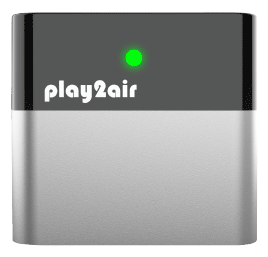
Blue & Orange LED Flashing Slowly
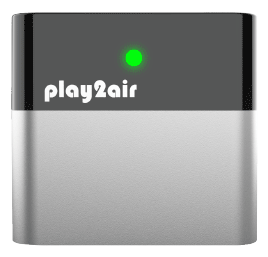
Blue & Orange LED Flashing
(4) Connected to Personal Hotspot
(5) Update completed


Blue & Orange LED flashing twice
Three lights on
Step4
Update Completed, you can connect Play2Air to your car to check the version status on car screen and continue to use wireless CarPlay.
(It is recommended to change your iPhone’s name back to the original setting, and please turn off the hotspot to enable the WiFi function. Please delete the original Bluetooth pairing of Play2Air from the iPhone before re-pairing with Play2Air. )

Play2Air Firmware Version
bottom of page